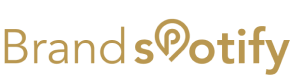Table of Contents
Creating a site map is an essential step in the website development process. It helps you organize your content, plan your website structure, and improve your site’s SEO. In this step-by-step guide, we’ll walk you through the process of creating a site map, whether you’re starting from scratch or updating an existing website.
Step 1: Understand the Purpose of Your Site Map
Before you begin, it’s important to understand why you’re creating a site map. A site map serves several key purposes:
- Organization: It helps you plan and structure your website content logically.
- Navigation: It improves user experience by providing clear pathways to different sections of your site.
- SEO: It helps search engines crawl and index your site more efficiently, improving your search rankings.
Step 2: Gather Your Content
List all the content you plan to include on your website. This can include:
- Pages: Home, About Us, Services, Contact, etc.
- Subpages: Under the main pages, list any subpages like Team, Careers, Blog Posts, etc.
- Special Content: Product pages, landing pages, FAQs, and any other specific content.
Step 3: Categorize Your Content
Group similar content together. This will help you create a logical structure for your site. Let’s assume you have a digital marketing agency, you can group your pages like:
- Main Pages: Home, About Us, Services, Contact
- Service Pages: Web Development, Graphic Design, Digital Marketing, PR Management, Social Media Marketing
- Blog: Categories like Web Development Tips, Design Trends, Marketing Strategies, etc.
Step 4: Determine Your Site Hierarchy
Establish the hierarchy of your pages. This involves deciding which pages are main pages and which are subpages. Typically, your home page is at the top, followed by main pages and their respective subpages. Here’s a simple example:
- Home
- About Us
- Services
- Web Development
- Graphic Design
- Digital Marketing
- PR Management
- Social Media Marketing
- Blog
- Web Development Tips
- Design Trends
- Marketing Strategies
- Contact
Step 5: Create a Visual Outline
Create a visual representation of your site map. You can do this using a simple pen and paper, a whiteboard, or digital tools like Lucidchart, Microsoft Visio, or even PowerPoint. Start with the home page at the top and draw branches for each main page and its subpages.
Step 6: Use Site Mapping Tools
If you prefer a more digital approach, several online tools can help you create a site map. Some popular ones include:
- XML-Sitemaps.com: Great for generating XML sitemaps for SEO purposes.
- Slickplan: A user-friendly tool for creating visual sitemaps and flowcharts.
- GlooMaps: An easy-to-use online sitemap generator.
These tools often allow you to drag and drop elements, making it simple to visualize and adjust your site structure.
Step 7: Create an XML Sitemap for SEO
An XML sitemap is a file that lists all the pages on your website, helping search engines understand your site’s structure. Here’s how to create an XML sitemap for SEO:
- Use a Sitemap Generator: Tools like XML-Sitemaps.com or Screaming Frog can automatically generate an XML sitemap for your website.
- CMS Plugins: If you’re using a content management system (CMS) like WordPress, you can use plugins like Yoast SEO or Google XML Sitemaps to create and manage your sitemap.
- Manual Creation: If you prefer, you can create an XML sitemap manually using a text editor. Here’s a basic example:

Step 8: Submit Your Sitemap to Search Engines
Once your XML sitemap is ready, submit it to search engines like Google and Bing to improve your site’s indexing. Here’s how:
- Sign in to Google Search Console.
- Select your website property.
- Go to “Sitemaps” under the “Index” section.
- Enter the URL of your sitemap (e.g.,
http://www.yoursite.com/sitemap.xml). - Click “Submit”.
- Sign in to Bing Webmaster Tools.
- Select your website property.
- Go to “Sitemaps” under the “Configure My Site” section.
- Enter the URL of your sitemap.
- Click “Submit”.
Step 9: Regularly Update Your Sitemap
Your website will evolve over time, so it’s important to keep your sitemap up to date. Regularly add new pages and remove outdated ones to ensure your sitemap accurately reflects your site’s structure.
Step 10: Test and Validate Your Sitemap
After creating and submitting your sitemap, it’s essential to test and validate it. Use tools like Google Search Console and Bing Webmaster Tools to check for errors and ensure your sitemap is working correctly. Fix any issues promptly to maintain optimal site performance.
Conclusion
Creating a site map is a fundamental step in building a well-organized and SEO-friendly website. By following this step-by-step guide, you can ensure your website is easy to navigate for both users and search engines. Remember, a well-structured site map not only enhances user experience but also boosts your site’s visibility in search engine results.